The Peer Review feature allows students to give and receive constructive feedback on their writing.
1. For a pre-packaged prompt or a prompt that you create yourself, on the Edit Prompt page, click on the + Sign for the Peer Review option.
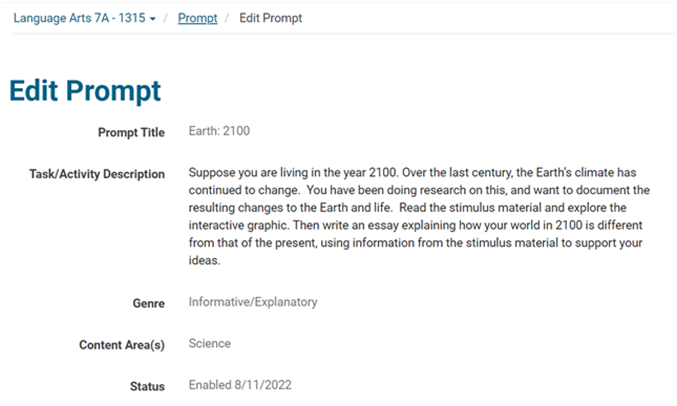
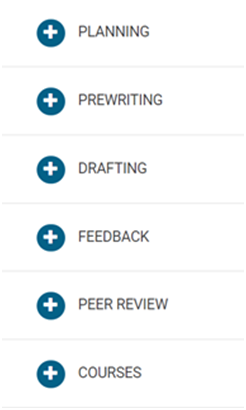
2. If you enable peer review for the prompt, you can choose whether you want the author’s name shown to the reviewer or hidden, and whether you want the reviewer’s name shown to the author or hidden.
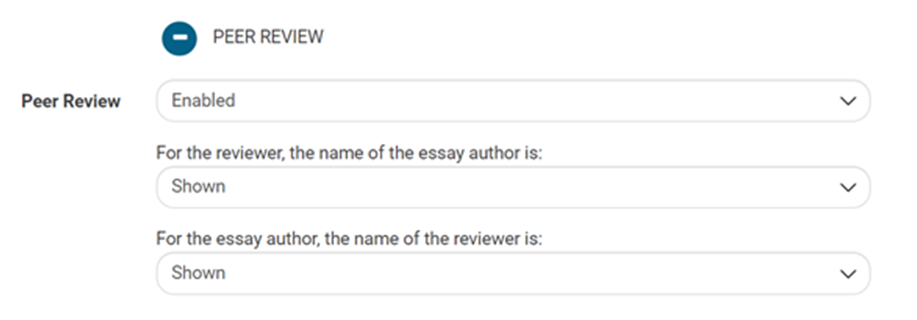
3. The Peer Review Questions checklist offers teachers the opportunity to choose peer review questions that are grade-band and genre specific.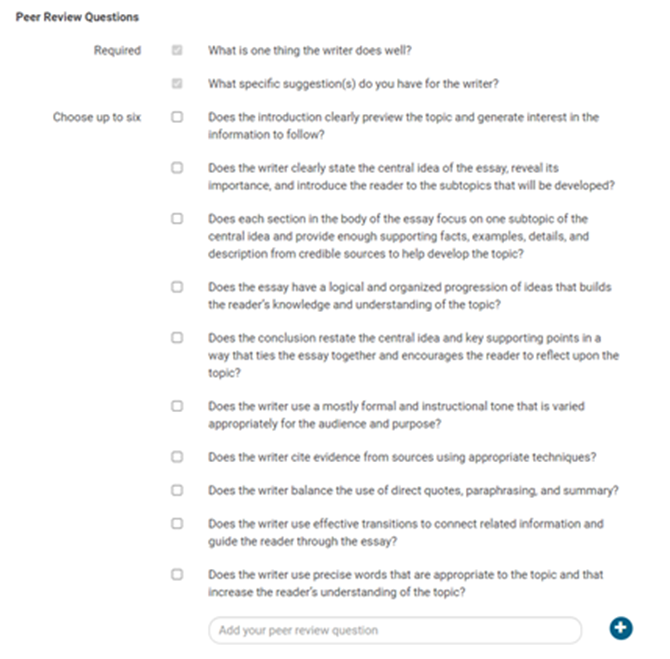
- In addition to two general questions that are required for every review, you can choose peer review questions that address the elements of a particular genre of writing.
- You can add your own questions as well, to focus on specific instructional elements.
- In addition to the two required questions, you can choose up to six questions for students to respond to in the review.
4. When you are finished customizing the prompt, click Save, and the peer review form will be saved with the prompt.